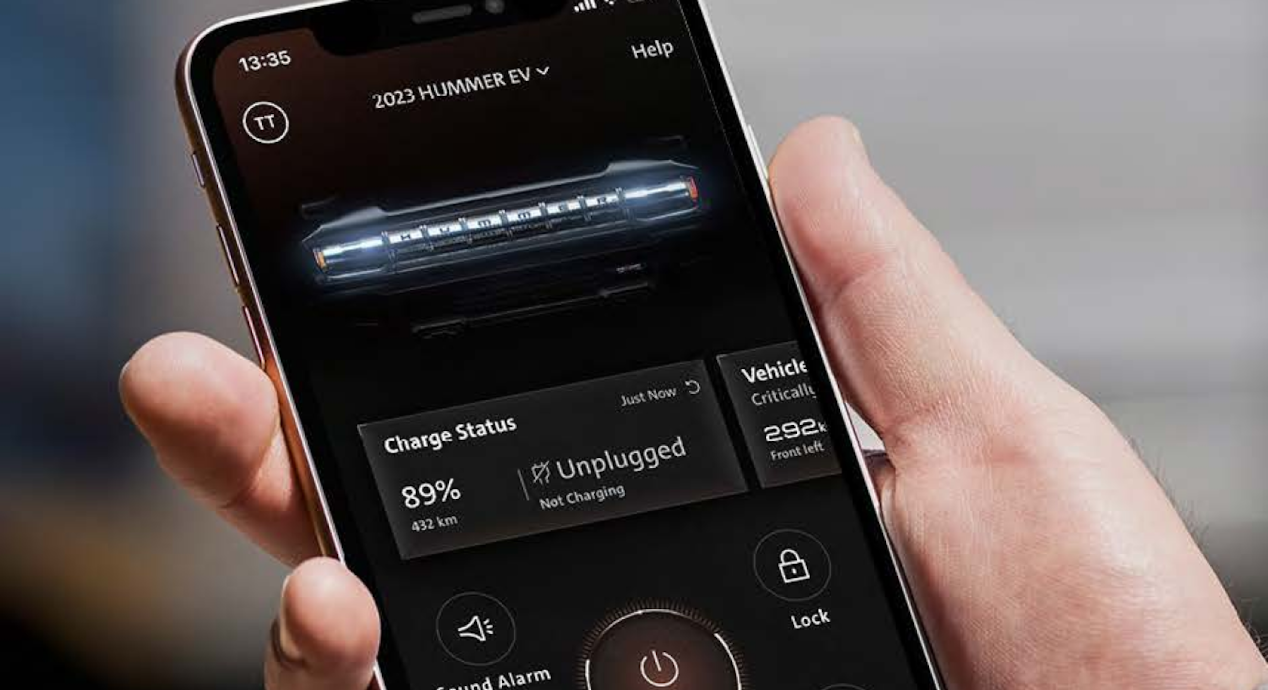Hands-free. Effortless. Uninterrupted.
Super Cruise steps in when you need it — offering steady, hands-free support so the drive feels lighter and more relaxed. It’s already changing the way drivers move in the U.S. It could be changing yours too.
The future of driving is coming.
Award-winning innovation
Recognized by MotorTrend as the Best Hands-Free Driving Technology, Super Cruise pushes boundaries to deliver a hands-free experience like no other.

The Tech Behind Hands-Free Ease
Super Cruise™ isn’t just another driver assistance system—it’s a breakthrough built to bring calm and clarity to the road.
As the first truly hands-free technology of its kind, it combines real-time cameras, sensors, GPS, and precision LiDAR maps for an always-evolving driving experience.
And while the system guides the vehicle, the Driver Attention System helps ensure you're still connected to the road.
If needed, Super Cruise can bring the vehicle to a safe stop and call OnStar for assistance— a layer of reassurance when it matters most.

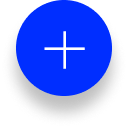
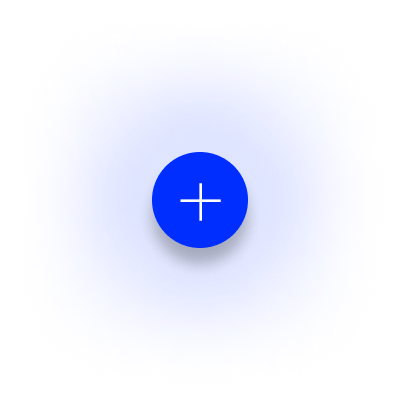
Driver Drowsiness Monitoring Camera

Why Just Drive When You Can Super Cruise?
With Super Cruise, the journey feels effortless—because it is.

Super Cruise Drives, You Decide
It adapts to you—giving you control when you need it and taking over when you don’t.

Ready the Moment You Are
Once activated, you just press and let Super Cruise handle the rest. No extra steps or stress.

And It Only Gets Better
Super Cruise updates itself over time — expanding roads and features with no effort from you.
Ready to go hands-free?
Enjoy hands-free driving in just a few simple steps. All you need is an OnStar and Super Cruise-equipped vehicle that has been activated, on a compatible road:

Step 1
Switch on Adaptive Cruise Control
via your steering wheel. You can now lift your feet off the pedals.
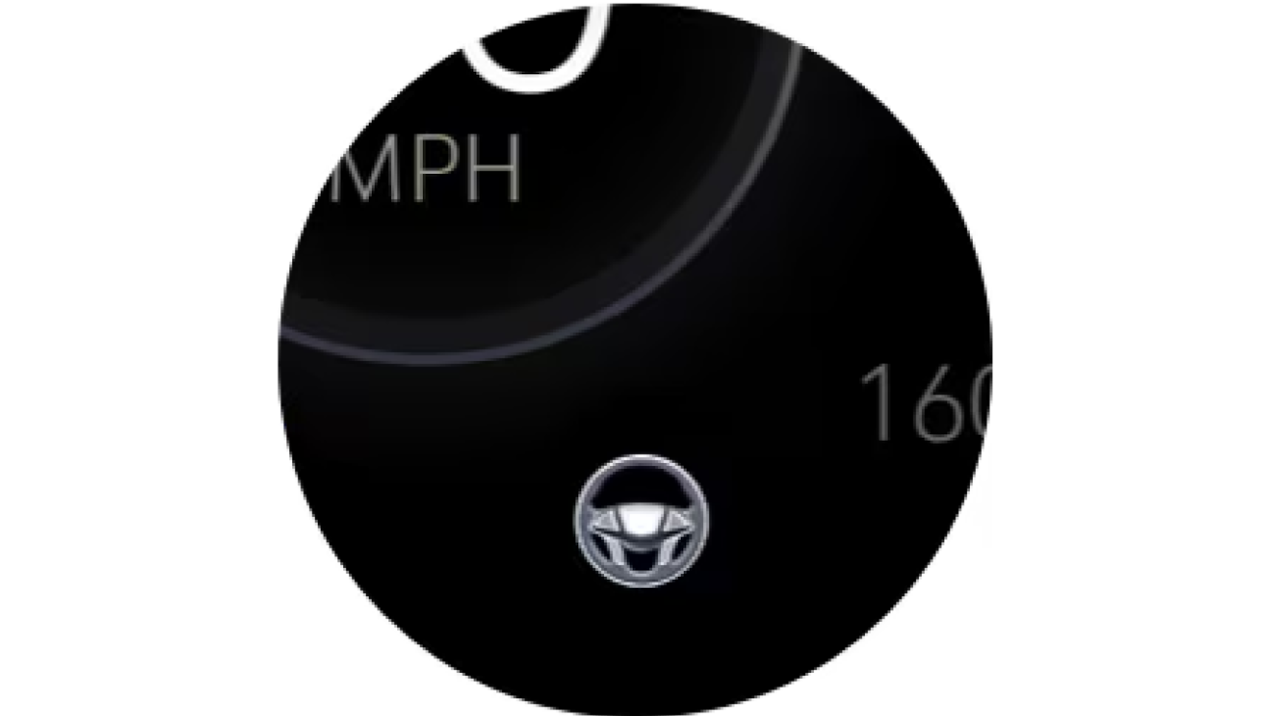
Step 2
Wait for Super Cruise to confirm conditions are right
(GPS active, lane markings clear, no alerts). The system icon will glow white.

Step 3
Press the Super Cruise button
When the steering wheel light bar turns green, you’re ready to enjoy hands-free driving.
Remember: Only go hands-free when the light bar is green. To turn Super Cruise off, simply press the button again or tap the brake.
Lane Change on Demand
Stuck behind a slow driver in the fast lane? Just tap the turn signal, and Super Cruise finds the perfect opening—no second-guessing, no sudden moves.
Automatic Lane Change
Cruising should feel like cruising. On select models, Super Cruise shifts you into a faster lane when conditions allow—anticipating traffic, so you don’t have to.
Super Cruise Trailering
Heading out with a trailer? Super Cruise adapts to its size and weight, helping you maintain smooth speed and safe distances for confident control.