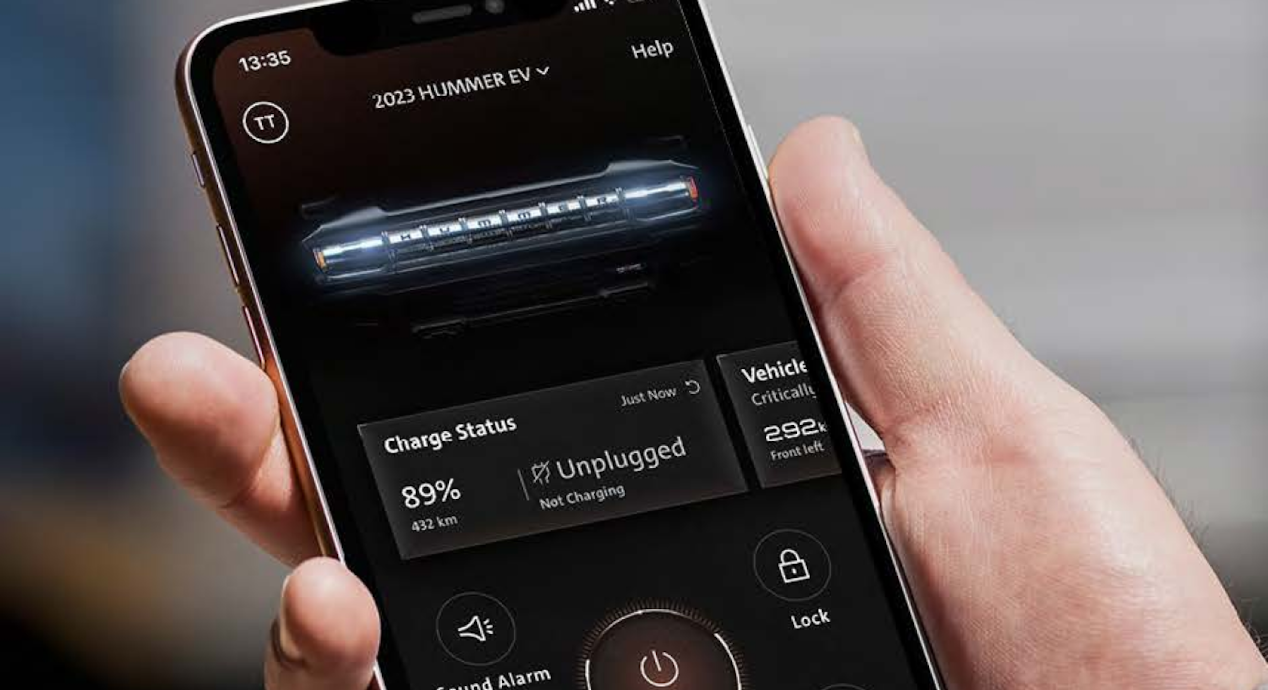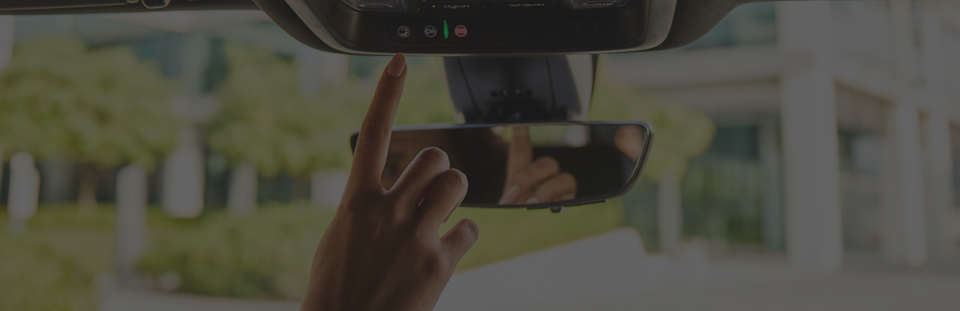Maps. Music. Voice. All Built in.
Hands-free help when you need it, quiet support when you don’t — technology that moves with your day, not against it.
Calls & texts, made easy
Keep conversations going effortlessly, with hands-free calls and messages, all handled by Google Assistant.
Entertainment that moves with you
Your soundtrack, your stories, your way — enjoy entertainment that comes along for the ride through Google Play.
Control, only with your voice
Say “Hey Google” and let the drive adjust to you. From comfort settings to music to updates that keeps you moving, you just need to ask.
Stay ahead, effortlessly
Stay one step ahead with gentle reminders, weather checks, and helpful updates on request.
Your apps, already inside
Bring the apps you rely on every day into the drive — ready to open with ease, so everything you need moves with you.
Routes that make the drive easier
Your journey, your pace, your peace — find smoother routes and helpful stops with Google Maps along the way.
Google Built-in Compatibility Availability
Feature availability varies and may require prior setup, a signed-in Google account, current subscription, compatible device, or internet connectivity. Google Assistant
Google Built-in
Set Up Couldn’t Be Easier
Set up in moments and enjoy hands-free help from Google Assistant, easy navigation with Google Maps, and entertainment through Google Play
What’s The Ideal Plan for Me?
Find the perfect plan for your needs, from connectivity to unlocking your vehicle's full potential. Discover plan options below or visit our Plans and Pricing page.
Enjoy more with an OnStar Wi-Fi Data Plan
Stay online wherever the road takes you. Connect up to 7 devices with in-vehicle Wi-Fi